How to Adopt/Import Legacy AWS Accounts for Management with Atmos
Sometimes provisioning a new account and migrating resources isn’t an option. Adopting a legacy account into your new organization allows you to manage new resources using Atmos and Terraform while leaving old ones unmanaged. This guide provides step-by-step instructions for importing legacy AWS accounts into the Infrastructure Monorepo, updating account configurations, and integrating with Atmos and Spacelift for automation.
Problem
Legacy AWS accounts may be owned by an organization (the company, not the AWS organization) but not part of the AWS Organization provisioned by the Infrastructure Monorepo via Atmos. This process is meant to “adopt” or “import” the accounts in question for use with the Infrastructure Monorepo, so that their infrastructure may be automated via Atmos and Spacelift.
Solution
When you remove a member account from an Organization, the member account’s access to AWS services that are integrated with the Organization are lost. In some cases, resources in the member account might be deleted. For example, when an account leaves the Organization, the AWS CloudFormation stacks created using StackSets are removed from the management of StackSets. You can choose to either delete or retain the resources managed by the stack. For a list of AWS services that can be integrated with Organizations, see AWS services that you can use with AWS Organizations. (source)
Legacy AWS Accounts must be invited to the AWS Organization managed by the Infrastructure Monorepo, and imported into
the account component. From there, the Geodesic image and the Atmos stacks must be updated to reflect the presence of
the new accounts.
Invite the AWS Account(s) Into the Organization Managed by the Infrastructure Monorepo
Before the AWS account(s) can be managed by Terraform + Atmos in the Infrastructure Monorepo, they need to invited to the AWS Organization managed by the Infrastructure Monorepo.
From the management account (usually named root or mgmt-root), navigate to AWS Organizations → AWS Accounts →
Add an AWS Account → Invite an existing AWS account. Enter the ID of the AWS account that is to be invited, then
Send Invitation.
This step does not have to be done (and in terms of best-practices should not be done) via the root user. It can
be done via an assumed role provisioned by iam-delegated-roles that has the organizations:DescribeOrganization and
organizations:InviteAccountToOrganization permissions — i.e. the admin delegated role.
The email address of the management account must be verified, if not already done so. Otherwise, the invitation cannot be sent.

An email will be sent to the email address(es) associated with the AWS account(s) in question. The link leads to the AWS
console where the invitation can be accepted or denied. Once again, this step does not have to be done (and in terms
of best-practices should not be done) via the root user. However, since this is a legacy account, it does not have
the roles deployed by iam-delegated-roles. Thus, ensure that the assumed role used to accept the invitation has the
organizations:ListHandshakesForAccount, organizations:AcceptHandshake and iam:CreateServiceLinkedRole permissions,
for example via the built-in AdministratorAccess policy.
Add the Account(s) to the account Component Configuration
The OU that you are adding the legacy AWS accounts to needs to be adjusted to match your business use case. Some organizations may choose to employ a “legacy” OU. Others, as in the example below, have an OU for each “tenant” within the organization, and legacy AWS accounts will live alongside current AWS accounts within a single OU.
Your existing account component configuration should look something like this:
components:
terraform:
account:
backend:
s3:
workspace_key_prefix: account
role_arn: null
vars:
enabled: true
account_email_format: aws+%[email protected]
account_iam_user_access_to_billing: DENY
organization_enabled: true
aws_service_access_principals:
- cloudtrail.amazonaws.com
- ram.amazonaws.com
- sso.amazonaws.com
enabled_policy_types:
- SERVICE_CONTROL_POLICY
- TAG_POLICY
organization_config:
root_account:
name: mgmt-root
stage: root
tenant: mgmt
tags:
eks: false
accounts: []
organization:
service_control_policies: []
organizational_units:
- name: mgmt
accounts:
- name: mgmt-artifacts
stage: artifacts
tenant: mgmt
tags:
eks: false
- name: mgmt-audit
stage: audit
tenant: mgmt
tags:
eks: false
- name: mgmt-automation
stage: automation
tenant: mgmt
tags:
eks: true
- name: mgmt-corp
stage: corp
tenant: mgmt
tags:
eks: true
- name: mgmt-dns
stage: dns
tenant: mgmt
tags:
eks: false
- name: mgmt-identity
stage: identity
tenant: mgmt
tags:
eks: false
- name: mgmt-network
stage: network
tenant: mgmt
tags:
eks: false
- name: mgmt-sandbox
stage: sandbox
tenant: mgmt
tags:
eks: true
- name: mgmt-security
stage: security
tenant: mgmt
tags:
eks: false
service_control_policies:
- DenyLeavingOrganization
- name: core
accounts:
- name: core-dev
stage: dev
tenant: core
tags:
eks: true
- name: core-staging
stage: staging
tenant: core
tags:
eks: true
- name: core-prod
stage: prod
tenant: core
tags:
eks: true
service_control_policies:
- DenyLeavingOrganization
service_control_policies_config_paths:
- "https://raw.githubusercontent.com/cloudposse/terraform-aws-service-control-policies/0.9.1/catalog/cloudwatch-logs-policies.yaml"
- "https://raw.githubusercontent.com/cloudposse/terraform-aws-service-control-policies/0.9.1/catalog/deny-all-policies.yaml"
- "https://raw.githubusercontent.com/cloudposse/terraform-aws-service-control-policies/0.9.1/catalog/iam-policies.yaml"
- "https://raw.githubusercontent.com/cloudposse/terraform-aws-service-control-policies/0.9.1/catalog/kms-policies.yaml"
- "https://raw.githubusercontent.com/cloudposse/terraform-aws-service-control-policies/0.9.1/catalog/organization-policies.yaml"
- "https://raw.githubusercontent.com/cloudposse/terraform-aws-service-control-policies/0.9.1/catalog/route53-policies.yaml"
- "https://raw.githubusercontent.com/cloudposse/terraform-aws-service-control-policies/0.9.1/catalog/s3-policies.yaml
Entries corresponding to the legacy AWS accounts need to be added before the accounts can be imported:
...
- name: core-legacydev
stage: dev
tenant: core
tags:
eks: true
- name: core-legacystaging
stage: staging
tenant: core
tags:
eks: true
- name: core-legacyprod
stage: prod
tenant: core
tags:
eks: true
...
Once entries are created, a Terraform plan can be run against the account component when assuming the admin
delegated role in mgmt-root:
If the Terraform plan attempts to destroy the newly-added legacy account, do not apply it! See section on working around destructive Terraform plans for newly-added legacy accounts.
√ : [eg-mgmt-gbl-root-admin] (HOST) infrastructure ⨠ atmos terraform plan account -s mgmt-gbl-root
Terraform used the selected providers to generate the following execution plan. Resource actions are indicated with the following symbols:
+ create
Terraform will perform the following actions:
# aws_organizations_account.organizational_units_accounts["core-legacydev"] will be created
+ resource "aws_organizations_account" "organizational_units_accounts" {
+ arn = (known after apply)
+ email = "[email protected]"
+ iam_user_access_to_billing = "DENY"
+ id = (known after apply)
+ joined_method = (known after apply)
+ joined_timestamp = (known after apply)
+ name = "core-legacydev"
+ parent_id = "ou-[REDACTED]"
+ status = (known after apply)
+ tags = {
+ "Environment" = "gbl"
+ "Name" = "core-legacydev"
+ "Namespace" = "eg"
+ "Stage" = "root"
+ "Tenant" = "mgmt"
+ "eks" = "true"
}
+ tags_all = {
+ "Environment" = "gbl"
+ "Name" = "core-legacydev"
+ "Namespace" = "eg"
+ "Stage" = "root"
+ "Tenant" = "mgmt"
+ "eks" = "true"
}
}
# aws_organizations_account.organizational_units_accounts["core-legacyprod"] will be created
+ resource "aws_organizations_account" "organizational_units_accounts" {
+ arn = (known after apply)
+ email = "[email protected]"
+ iam_user_access_to_billing = "DENY"
+ id = (known after apply)
+ joined_method = (known after apply)
+ joined_timestamp = (known after apply)
+ name = "core-legacyprod"
+ parent_id = "ou-[REDACTED]"
+ status = (known after apply)
+ tags = {
+ "Environment" = "gbl"
+ "Name" = "core-legacyprod"
+ "Namespace" = "eg"
+ "Stage" = "root"
+ "Tenant" = "mgmt"
+ "eks" = "true"
}
+ tags_all = {
+ "Environment" = "gbl"
+ "Name" = "core-legacyprod"
+ "Namespace" = "eg"
+ "Stage" = "root"
+ "Tenant" = "mgmt"
+ "eks" = "true"
}
}
# aws_organizations_account.organizational_units_accounts["core-legacystaging"] will be created
+ resource "aws_organizations_account" "organizational_units_accounts" {
+ arn = (known after apply)
+ email = "[email protected]"
+ iam_user_access_to_billing = "DENY"
+ id = (known after apply)
+ joined_method = (known after apply)
+ joined_timestamp = (known after apply)
+ name = "core-legacystaging"
+ parent_id = "ou-[REDACTED]"
+ status = (known after apply)
+ tags = {
+ "Environment" = "gbl"
+ "Name" = "core-legacystaging"
+ "Namespace" = "eg"
+ "Stage" = "root"
+ "Tenant" = "mgmt"
+ "eks" = "true"
}
+ tags_all = {
+ "Environment" = "gbl"
+ "Name" = "core-legacystaging"
+ "Namespace" = "eg"
+ "Stage" = "root"
+ "Tenant" = "mgmt"
+ "eks" = "true"
}
}
Plan: 3 to add, 0 to change, 0 to destroy.
Changes to Outputs:
...
Workaround for Destructive Terraform Plans for Legacy Accounts
Terraform will sometimes try to destroy a legacy account because the iam_user_access_to_billing attribute is not
modifiable via Terraform (or the AWS CLI, for that matter):
https://github.com/hashicorp/terraform-provider-aws/issues/12959
https://github.com/hashicorp/terraform-provider-aws/issues/12585
https://github.com/aws/aws-cli/issues/6252
The workaround for this is to edit the iam_user_access_to_billing attribute manually in the Terraform state:
-
Download the Terraform state locally in Geodesic via
assume-role aws s3 cp s3://eg-mgmt-ue1-root-admin-tfstate/account/mgmt-root/terraform.tfstate ./terraform.tfstate -
Find the
iam_user_access_to_billingattribute for the account in question and change it to eitherENABLEorDENY, depending on whether or not IAM access to billing is enabled for the account in question. Ensure that the value inputted into the state manually reflects the actual state of the AWS account in question.
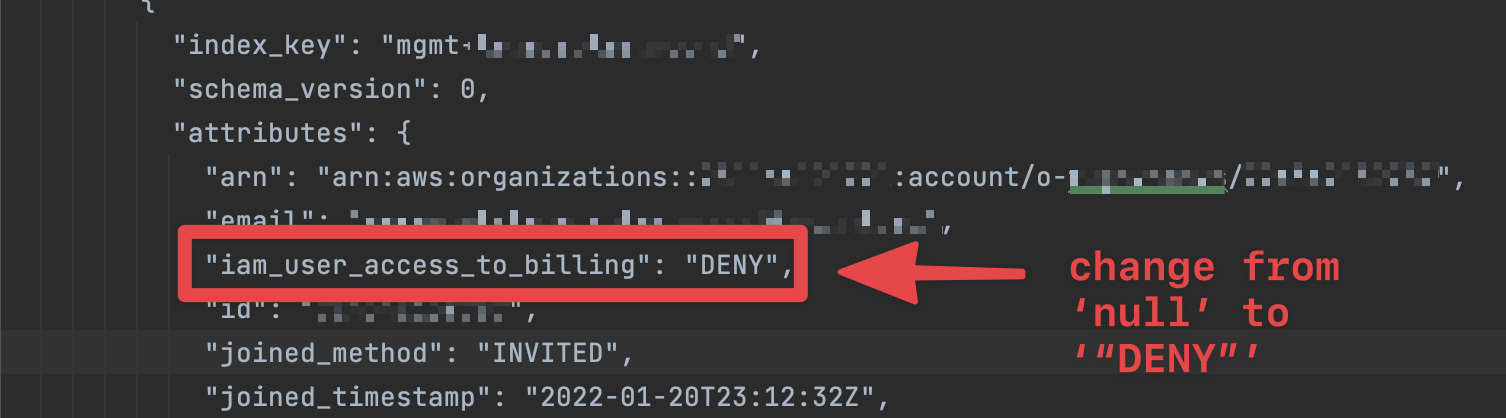
Overwrite the Terraform state via
assume-role aws s3 cp --sse AES256 ./terraform.tfstate s3://eg-mgmt-ue1-root-admin-tfstate/account/mgmt-root/terraform.tfstate.
- Run the same Terraform plan and copy the expected MD5 digest for the Terraform state.
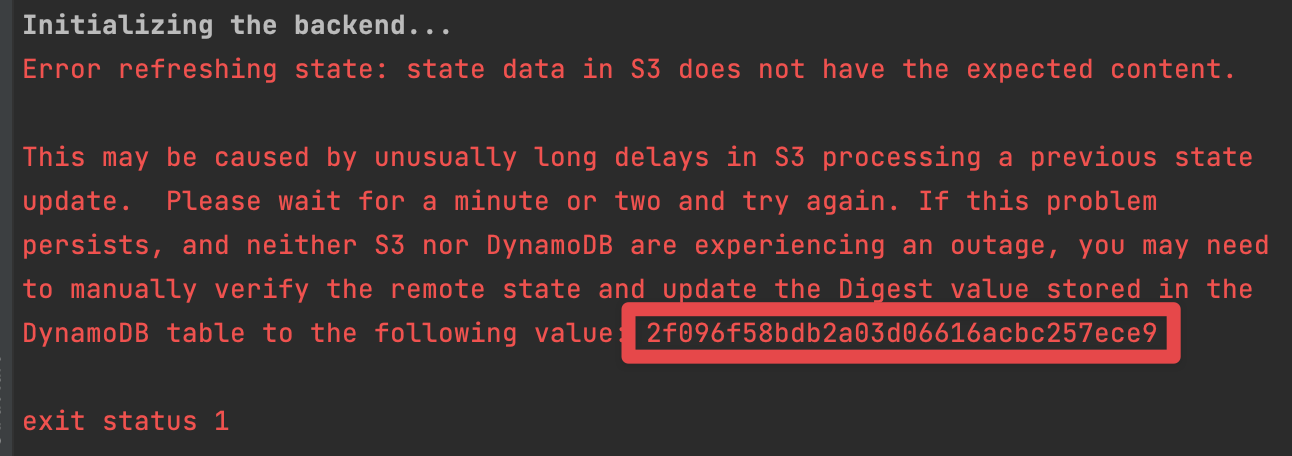
- In DynamoDB, find the MD5 digest item for the Terraform state for the workspace in question (e.g.
mgmt-rootineg-mgmt-ue1-root) and overwrite the current digest value with the expected digest value.
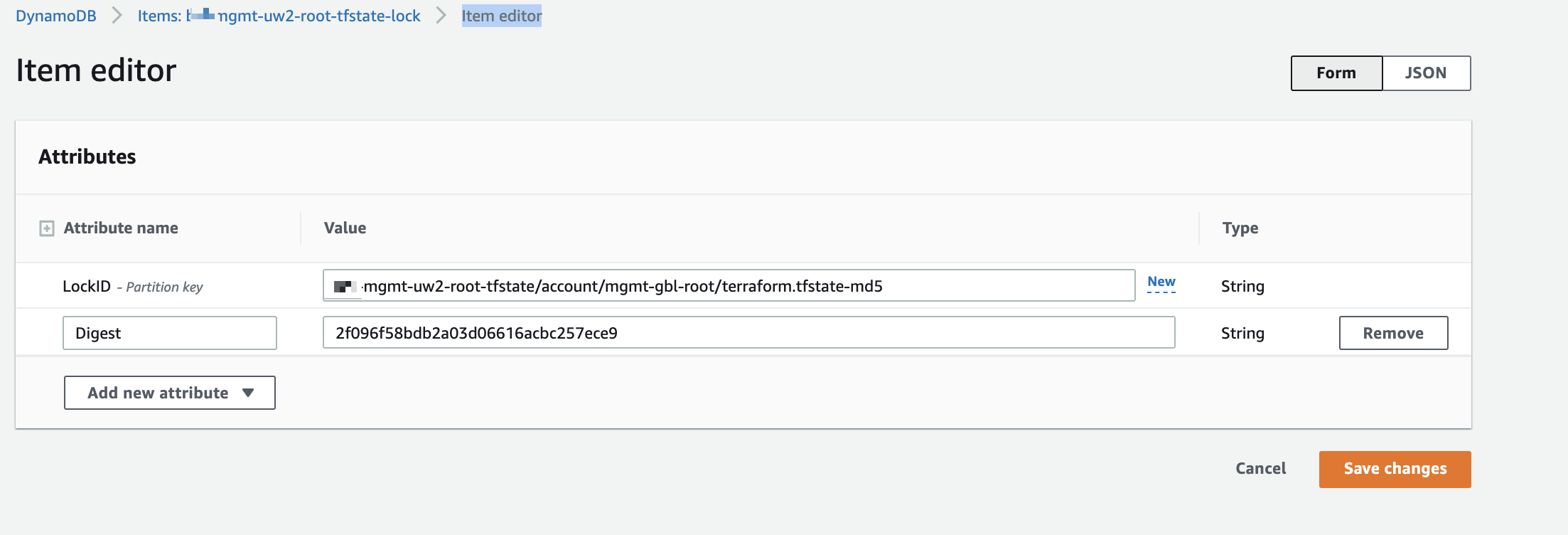
Import Legacy AWS Account(s) Into the account Component Workspace and Update Legacy Account Attributes
Using the resources address from the Terraform plan, the AWS account(s) can now be imported:
$ cd components/terraform/account
$ terraform import 'aws_organizations_account.organizational_units_accounts["core-legacydev"]' 123456789024
$ terraform import 'aws_organizations_account.organizational_units_accounts["core-legacystaging"]' 123456789025
$ terraform import 'aws_organizations_account.organizational_units_accounts["core-legacyprod"]' 123456789026
Once the legacy accounts have been imported to the account component workspace, their attributes can be updated by
running a Terraform apply.
$ cd ../../../ # go back to the root of the infrastructure monoorepo
$ atmos terraform plan account -s mgmt-gbl-root
... # verify that there are no destructive changes, and that all of the intended attributes are correct, especially the email address associated with each account
$ atmos terraform apply account -s mgmt-gbl-root
Update Geodesic Image
The Geodesic container image contains an aws-accounts script that is responsible for creating the AWS CLI profile used
within the image both by users and Spacelift. It needs to be updated to reflect the newly-added AWS accounts.
The existing rootfs/usr/local/bin/aws-accounts script should have a section with an associative array representing the
account names and their IDs, and a list representing the order of profiles corresponding to each AWS account:
...
declare -A accounts
# root account intentionally omitted
accounts=(
[mgmt-artifacts]="123456789012"
[mgmt-audit]="123456789013"
[mgmt-automation]="123456789014"
[mgmt-corp]="123456789015"
[mgmt-dns]="123456789016"
[mgmt-identity]="123456789017"
[mgmt-network]="123456789018"
[mgmt-sandbox]="123456789019"
[mgmt-security]="123456789020"
[core-dev]="123456789021"
[core-prod]="123456789022"
[core-staging]="123456789023"
)
# When choosing a profile, the users will be presented with a
# list of profiles in this order
readonly profile_order=(
mgmt-artifacts
mgmt-audit
mgmt-automation
mgmt-corp
mgmt-dns
mgmt-identity
mgmt-network
mgmt-sandbox
mgmt-security
mgmt-root
core-dev
core-prod
core-staging
)
...
Both the associative array and the list need to be updated to reflect the newly added legacy AWS accounts:
...
declare -A accounts
# root account intentionally omitted
accounts=(
...
[core-legacydev]="123456789024"
[core-legacyprod]="123456789025"
[core-legacystaging]="123456789026"
)
# When choosing a profile, the users will be presented with a
# list of profiles in this order
readonly profile_order=(
...
core-legacydev
core-legacyprod
core-legacystaging
)
...
The script then needs to be re-run to update both the local AWS CLI config and the versioned CI/CD AWS CLI config:
$ aws-accounts config-saml >> ~/.aws/config
$ aws-accounts config-cicd > rootfs/etc/aws-config/aws-config-cicd # (and commit this change upstream)
Add and Deploy Atmos Stacks for Newly-added Legacy AWS Accounts
Once the Geodesic image has been updated, global and regional stacks for the newly-added legacy accounts need to be added. These stacks should also contain core components for the newly-added accounts.
...
core-gbl-legacydev.yaml
core-gbl-legacyprod.yaml
core-gbl-legacystaging.yaml
core-uw2-legacydev.yaml
core-uw2-legacyprod.yaml
core-uw2-legacystaging.yaml
...
The global stacks should contain the iam-delegated-roles and dns-delegated components:
import:
- core-gbl-globals
- catalog/iam-delegated-roles
- catalog/dns-delegated
vars:
stage: legacydev
terraform:
vars: {}
components:
terraform:
dns-delegated:
vars:
zone_config:
- subdomain: legacydev
zone_name: core.acme-infra.net
The regional stacks should contain dns-delegated and vpc components:
import:
- core-uw2-globals
- catalog/dns-delegated
- catalog/vpc
vars:
stage: legacydev
terraform:
vars: {}
helmfile:
vars: {}
components:
terraform:
dns-delegated:
vars:
zone_config:
- subdomain: uw2.legacydev
zone_name: core.acme-infra.net
vpc:
vars:
cidr_block: 172.2.0.0/18 # change this to the VPC CIDR block in the legacy account
The vpc component will need to have the existing VPC in the legacy account imported to the component’s workspace:
$ atmos terraform plan vpc -s core-uw2-legacydev
... # copy resource ID of VPC
$ cd components/terraform/vpc
$ terraform import ... # import VPC and subnets
Once the stacks are added, deploy the following components:
If AWS SSO is being used via the aws-sso component, the configuration of the aforementioned component needs to be
updated in order to configure permission sets for the newly added accounts. Then, the component needs to be redeployed.
-
account-map(inmgmt-gbl-root) -
iam-primary-roles(inmgmt-gbl-identity) -
iam-delegated-roles(in each new global stack) -
dns-delegated(in each new global and regional stack) -
vpc(in each new regional stack) -
compliance(if being used)
Validate Access
Existing AWS Accounts invited to an AWS organization lack the OrganizationAccountAccessRole IAM role created automatically when creating the account with the AWS Organizations service. The role grants admin permissions to the member account to delegated IAM users in the master account.
Thus the
https://github.com/cloudposse/terraform-aws-organization-access-role
module should be leveraged as part of the account-settings component in order to deploy this IAM role.
Finally, validate access to the newly-added legacy accounts via the delegated IAM roles by signing into the AWS console
and also running assume-role eg-core-gbl-legacydev-admin aws sts get-caller-identity (for each newly added account)
within Geodesic.