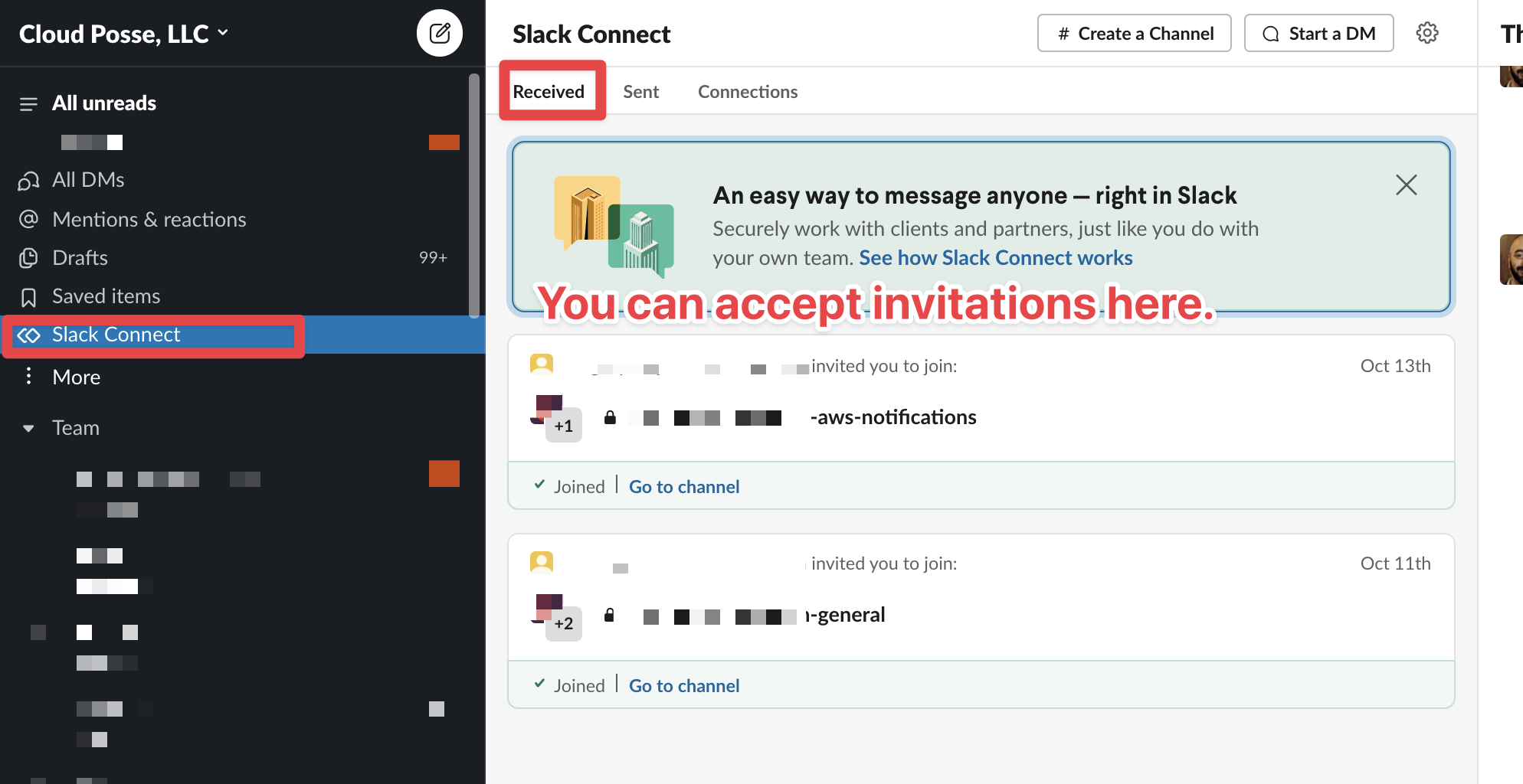How to Provision Shared Slack Channels
Problem
Collaborating effectively between teams requires rapid back-and-forth communication. Email threads grow unwieldy and adding members to threads so they get all the context is difficult. Email as a medium is in general more insecure (e.g. more easily susceptible to phishing attacks). Email forums are for long-form communication, not the sort we’re accustomed to when needing to get quick answers.
Solution
Slack supports sharing slack channels between slack teams (organizations) using what they call Slack Connect. Each organization gets to manage its side of the slack channel, including what to call the slack channel and enforce policies.
Slack Connect Documentation
The official Slack Connect documentation: https://slack.com/help/articles/115004151203-A-guide-to-Slack-Connect
Step by Step Instructions
-
Create a new Slack Channel as you would normally
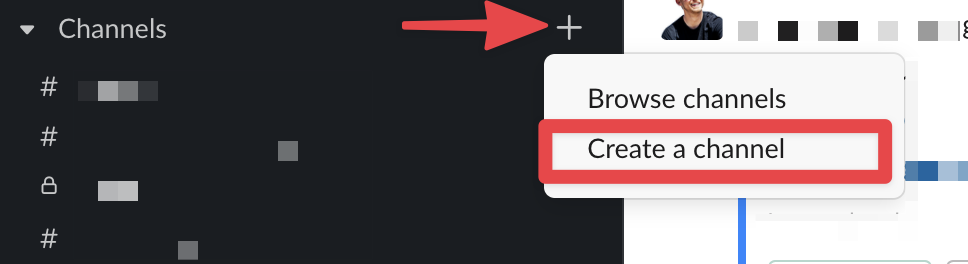
-
Give it a name, usually of the partner, customer or vendor, followed by
-generalsince there may be future channels shared down the road. After clicking the “share outside ...” checkbox, the title of the dialg changes to “Slack Connect” which what Slack calls shared channels.NOTE:all members can rename the channel on their end without affecting the local name of the channel. This means you should name the channel following your organization’s conventions.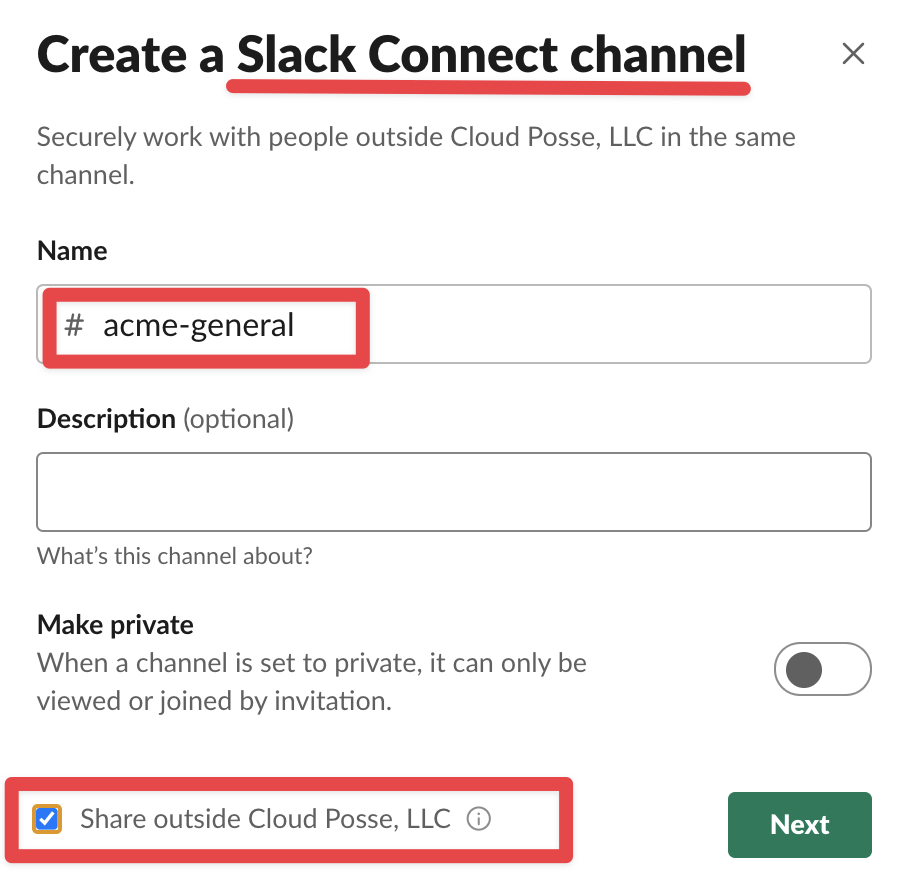
-
Proceed by clicking Next. Then you’re prompted to share the channel. There are (2) ways to do this: either by clicking the “copy share link” option or by entering in the email address of anyone from the other organization. The other organization’s admins will then be prompted to accept the invitation.
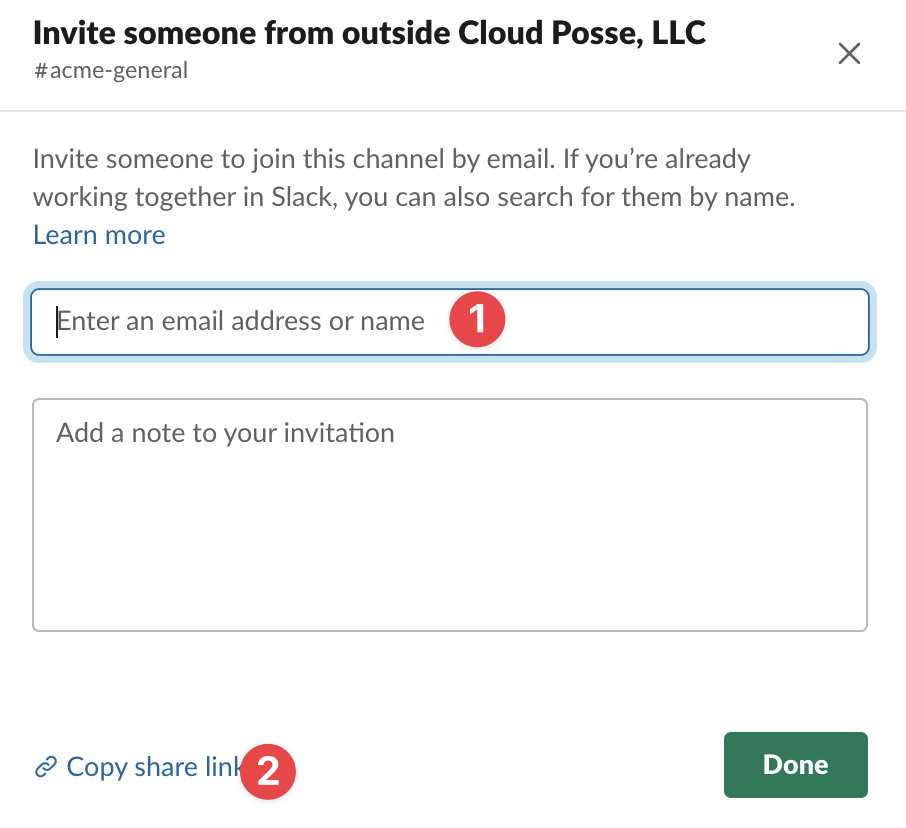
Then you’ll see a notice like this from the Slackbot.

-
After the invitation is accepted by the other organization, the inviting organization may need to re-confirm the connect request. This may appear as a notice from the
Slackbotto the slack admins.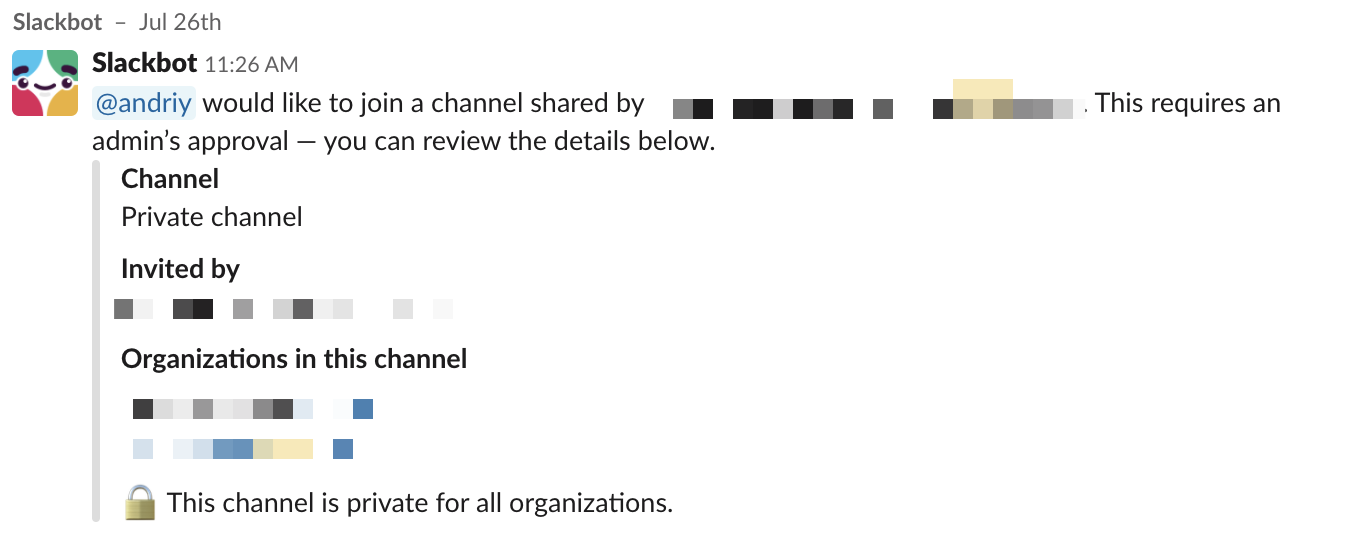
-
Once the connection is established, any members that exist in the channel can chat publicly or via direct message (DMs).
Managing Slack Connections
You can accept/decline slack connections from the "Slack Connect" sidebar menu.