account
This component is responsible for provisioning the full account hierarchy along with Organizational Units (OUs). It includes the ability to associate Service Control Policies (SCPs) to the Organization, each Organizational Unit and account.
Part of a cold start so it has to be
initially run with SuperAdmin role.
In addition, it enables AWS IAM Access Analyzer, which helps you identify the resources in your organization and accounts, such as Amazon S3 buckets or IAM roles, that are shared with an external entity. This lets you identify unintended access to your resources and data, which is a security risk. Access Analyzer identifies resources that are shared with external principals by using logic-based reasoning to analyze the resource-based policies in your AWS environment. For each instance of a resource that is shared outside of your account, Access Analyzer generates a finding. Findings include information about the access and the external principal that it is granted to. You can review findings to determine whether the access is intended and safe, or the access is unintended and a security risk.
Usage
Stack Level: Global
IMPORTANT: Account Name building blocks (such as tenant, stage, environment) must not contain dashes. Doing so will
lead to unpredictable resource names as a - is the default delimiter. Additionally, account names must be lower case
alphanumeric with no special characters. For example:
| Key | Value | Correctness |
|---|---|---|
| Tenant | foo | ✅ |
| Tenant | foo-bar | ❌ |
| Environment | use1 | ✅ |
| Environment | us-east-1 | ❌ |
| Account Name | core-identity | ✅ |
Here is an example snippet for how to use this component. Include this snippet in the stack configuration for the
management account (typically root) in the management tenant/OU (usually something like mgmt or core) in the
global region (gbl). You can insert the content directly, or create a stacks/catalog/account.yaml file and import it
from there.
components:
terraform:
account:
settings:
spacelift:
workspace_enabled: false
backend:
s3:
role_arn: null
vars:
enabled: true
account_email_format: aws+%[email protected]
account_iam_user_access_to_billing: ALLOW
organization_enabled: true
aws_service_access_principals:
- cloudtrail.amazonaws.com
- guardduty.amazonaws.com
- ipam.amazonaws.com
- ram.amazonaws.com
- securityhub.amazonaws.com
- servicequotas.amazonaws.com
- sso.amazonaws.com
- securityhub.amazonaws.com
- auditmanager.amazonaws.com
enabled_policy_types:
- SERVICE_CONTROL_POLICY
- TAG_POLICY
organization_config:
root_account:
name: core-root
stage: root
tenant: core
tags:
eks: false
accounts: []
organization:
service_control_policies:
- DenyEC2InstancesWithoutEncryptionInTransit
organizational_units:
- name: core
accounts:
- name: core-artifacts
tenant: core
stage: artifacts
tags:
eks: false
- name: core-audit
tenant: core
stage: audit
tags:
eks: false
- name: core-auto
tenant: core
stage: auto
tags:
eks: true
- name: core-corp
tenant: core
stage: corp
tags:
eks: true
- name: core-dns
tenant: core
stage: dns
tags:
eks: false
- name: core-identity
tenant: core
stage: identity
tags:
eks: false
- name: core-network
tenant: core
stage: network
tags:
eks: false
- name: core-security
tenant: core
stage: security
tags:
eks: false
service_control_policies:
- DenyLeavingOrganization
- name: plat
accounts:
- name: plat-dev
tenant: plat
stage: dev
tags:
eks: true
- name: plat-sandbox
tenant: plat
stage: sandbox
tags:
eks: true
- name: plat-staging
tenant: plat
stage: staging
tags:
eks: true
- name: plat-prod
tenant: plat
stage: prod
tags:
eks: true
service_control_policies:
- DenyLeavingOrganization
service_control_policies_config_paths:
# These paths specify where to find the service control policies identified by SID in the service_control_policies sections above.
- "https://raw.githubusercontent.com/cloudposse/terraform-aws-service-control-policies/0.12.0/catalog/cloudwatch-logs-policies.yaml"
- "https://raw.githubusercontent.com/cloudposse/terraform-aws-service-control-policies/0.12.0/catalog/deny-all-policies.yaml"
- "https://raw.githubusercontent.com/cloudposse/terraform-aws-service-control-policies/0.12.0/catalog/iam-policies.yaml"
- "https://raw.githubusercontent.com/cloudposse/terraform-aws-service-control-policies/0.12.0/catalog/kms-policies.yaml"
- "https://raw.githubusercontent.com/cloudposse/terraform-aws-service-control-policies/0.12.0/catalog/organization-policies.yaml"
- "https://raw.githubusercontent.com/cloudposse/terraform-aws-service-control-policies/0.12.0/catalog/route53-policies.yaml"
- "https://raw.githubusercontent.com/cloudposse/terraform-aws-service-control-policies/0.12.0/catalog/s3-policies.yaml"
- "https://raw.githubusercontent.com/cloudposse/terraform-aws-service-control-policies/0.12.0/catalog/ec2-policies.yaml"
First Time Organization Setup
Your AWS Organization is managed by the account component, along with accounts and organizational units.
However, because the AWS defaults for an Organization and its accounts are not exactly what we want, and there is no way to change them via Terraform, we have to first provision the AWS Organization, then take some steps on the AWS console, and then we can provision the rest.
Use AWS Console to create and set up the Organization
Unfortunately, there are some tasks that need to be done via the console. Log into the AWS Console with the root (not SuperAdmin) credentials you have saved in 1Password.
Request an increase in the maximum number of accounts allowed
Make sure your support plan for the root account was upgraded to the "Business" level (or Higher). This is necessary to expedite the quota increase requests, which could take several days on a basic support plan. Without it, AWS support will claim that since we’re not currently utilizing any of the resources, so they do not want to approve the requests. AWS support is not aware of your other organization. If AWS still gives you problems, please escalate to your AWS TAM.
-
From the region list, select "US East (N. Virginia) us-east-1".
-
From the account dropdown menu, select "My Service Quotas".
-
From the Sidebar, select "AWS Services".
-
Type "org" in the search field under "AWS services"
-
Click on "AWS Organizations" in the "Service" list
-
Click on "Default maximum number of accounts", which should take you to a new view
-
Click on "Request quota increase" on the right side of the view, which should pop us a request form
-
At the bottom of the form, under "Change quota value", enter the number you decided on in the previous step (probably "20") and click "Request"
(Optional) Create templates to request other quota increases
New accounts start with a low limit on the number of instances you can create. However, as you add accounts, and use more instances, the numbers automatically adjust up. So you may or may not want to create a template to generate automatic quota increase requests, depending on how many instances per account you expect to want to provision right away.
Create a Quota request template for the organization. From the Sidebar, click "Quota request template"
Add each EC2 quota increase request you want to make:
-
Click "Add Quota" on the right side of the view
-
Under "Region", select your default region (repeat with the backup region if you are using one)
-
Under "Service", type "EC2" and select "Amazon Elastic Compute Cloud (Amazon EC2)"
-
Under "Quota", find the quota you want to increase. The likely candidates are:
-
type "stand" and select "Running On-Demand Standard (A, C, D, H, I, M, R, T, Z) Instances"
-
type "stand" and select "All Standard (A, C, D, H, I, M, R, T, Z) Spot Instance Request"
-
type "g i" and select "Running On-Demand G Instances"
-
type "all g" and select "All G Spot Instance Requests"
-
Under "Desired quota value" enter your desired default quota
-
Click "Add"
After you have added all the templates, click "Enable" on the Quota request template screen to enable the templates.
Enable resource sharing with AWS Organization
AWS Resource Access Manager (RAM) lets you share your resources with any AWS account or through AWS Organizations.
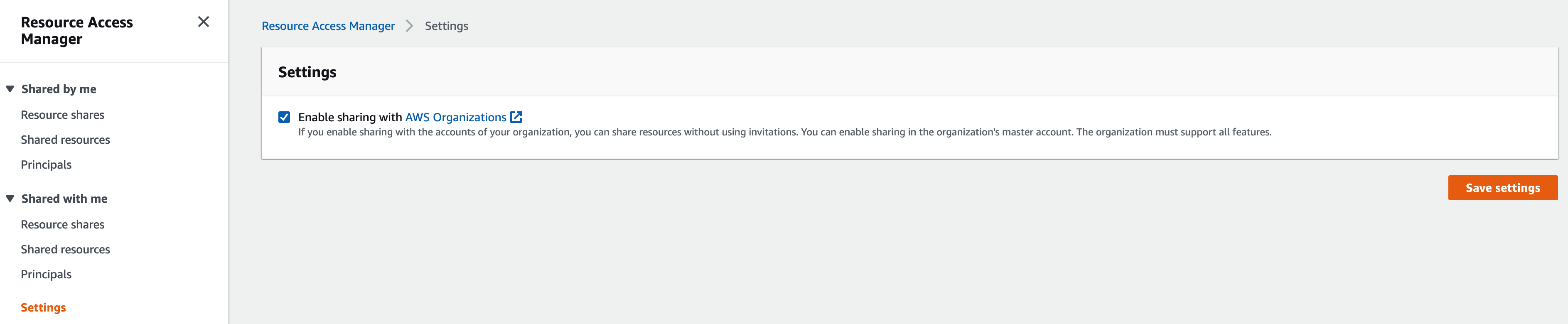
If you have multiple AWS accounts, you can create resources centrally and use AWS RAM to share those resources with other accounts.
Resource sharing through AWS Organization will be used to share the Transit Gateway deployed in the network account
with other accounts to connect their VPCs to the shared Transit Gateway.
This is a one-time manual step in the AWS Resource Access Manager console. When you share resources within your organization, AWS RAM does not send invitations to principals. Principals in your organization get access to shared resources without exchanging invitations.
To enable resource sharing with AWS Organization via AWS Management Console
-
Open the Settings page of AWS Resource Access Manager console at https://console.aws.amazon.com/ram/home#Settings
-
Choose "Enable sharing with AWS Organizations"
To enable resource sharing with AWS Organization via AWS CLI
√ . [xamp-SuperAdmin] (HOST) infra ⨠ aws ram enable-sharing-with-aws-organization
{
"returnValue": true
}
For more information, see:
-
https://docs.aws.amazon.com/ram/latest/userguide/what-is.html
-
https://docs.aws.amazon.com/ram/latest/userguide/getting-started-sharing.html
-
https://docs.aws.amazon.com/organizations/latest/userguide/services-that-can-integrate-ram.html
Import the organization into Terraform using the account component
After we are done with the above ClickOps and the Service Quota Increase for maximum number of accounts has been granted, we can then do the rest via Terraform.
In the Geodesic shell, as SuperAdmin, execute the following command to get the AWS Organization ID that will be used to import the organization:
aws organizations describe-organization
From the output, identify the organization-id:
{
"Organization": {
"Id": "o-7qcakq6zxw",
"Arn": "arn:aws:organizations::
...
Using the example above, the organization-id is o-7qcakq6zxw.
In the Geodesic shell, as SuperAdmin, execute the following command to import the AWS Organization, changing the stack
name core-gbl-root if needed, to reflect the stack where the organization management account is defined, and changing
the last argument to reflect the organization-id from the output of the previous command.
atmos terraform import account --stack core-gbl-root 'aws_organizations_organization.this[0]' 'o-7qcakq6zxw'
Provision AWS OUs and Accounts using the account component
AWS accounts and organizational units are generated dynamically by the terraform/account component using the
configuration in the gbl-root stack.
In the rare case where you will need to be enabling non-default AWS Regions, temporarily comment out the
DenyRootAccountAccess service control policy setting in gbl-root.yaml. You will restore it later, after enabling
the optional Regions. See related:
Decide on Opting Into Non-default Regions
You must wait until your quota increase request has been granted
If you try to create the accounts before the quota increase is granted, you can expect to see failures like
ACCOUNT_NUMBER_LIMIT_EXCEEDED.
In the Geodesic shell, execute the following commands to provision AWS Organizational Units and AWS accounts:
atmos terraform apply account --stack gbl-root
Review the Terraform plan, ensure that no new organization will be created (look for
aws_organizations_organization.this[0]), type "yes" to approve and apply. This creates the AWS organizational units
and AWS accounts.
Configure root account credentials for each account
Note: unless you need to enable non-default AWS regions (see next step), this step can be done later or in parallel with other steps, for example while waiting for Terraform to create resources.
For each new account:
-
Perform a password reset by attempting to log in to the AWS console as a "root user", using that account's email address, and then clicking the "Forgot password?" link. You will receive a password reset link via email, which should be forwarded to the shared Slack channel for automated messages. Click the link and enter a new password. (Use 1Password or Random.org to create a password 26-38 characters long, including at least 3 of each class of character: lower case, uppercase, digit, and symbol. You may need to manually combine or add to the generated password to ensure 3 symbols and digits are present.) Save the email address and generated password as web login credentials in 1Password. While you are at it, save the account number in a separate field.
-
Log in using the new password, choose "My Security Credentials" from the account dropdown menu and set up Multi-Factor Authentication (MFA) to use a Virtual MFA device. Save the MFA TOTP key in 1Password by using 1Password's TOTP field and built-in screen scanner. Also, save the Virtual MFA ARN (sometimes shown as "serial number").
-
While logged in, enable optional regions as described in the next step, if needed.
-
(Optional, but highly recommended): Unsubscribe the account's email address from all marketing emails.
(Optional) Enable regions
Most AWS regions are enabled by default. If you are using a region that is not enabled by default (such as Middle East/Bahrain), you need to take extra steps.
-
While logged in using root credentials (see the previous step), in the account dropdown menu, select "My Account" to get to the Billing home page.
-
In the "AWS Regions" section, enable the regions you want to enable.
-
Go to the IAM account settings page and edit the STS Global endpoint to create session tokens valid in all AWS regions.
You will need to wait a few minutes for the regions to be enabled before you can proceed to the next step. Until they are enabled, you may get what look like AWS authentication or permissions errors.
After enabling the regions in all accounts, re-enable the DenyRootAccountAccess service control policy setting in
gbl-root.yaml and rerun
atmos terraform apply account --stack gbl-root
Variables
Required Variables
account_email_format(string) requiredEmail address format for the accounts (e.g.
aws+%[email protected])aws_service_access_principals(list(string)) requiredList of AWS service principal names for which you want to enable integration with your organization. This is typically in the form of a URL, such as service-abbreviation.amazonaws.com. Organization must have
feature_setset to ALL. For additional information, see the AWS Organizations User Guideenabled_policy_types(list(string)) requiredList of Organizations policy types to enable in the Organization Root. Organization must have feature_set set to ALL. For additional information about valid policy types (e.g. SERVICE_CONTROL_POLICY and TAG_POLICY), see the AWS Organizations API Reference
organization_config(any) requiredOrganization, Organizational Units and Accounts configuration
region(string) requiredAWS Region
service_control_policies_config_paths(list(string)) requiredList of paths to Service Control Policy configurations
Optional Variables
account_iam_user_access_to_billing(string) optionalIf set to
ALLOW, the new account enables IAM users to access account billing information if they have the required permissions. If set toDENY, then only the root user of the new account can access account billing informationDefault value:
"DENY"contactsoptionalAWS account contacts configuration including primary and alternate contacts. The
primary.country_codemust be a 2-letter ISO 3166-1 alpha-2 country code (e.g., 'US', 'GB'). Thealternatesmap keys must be one of: billing, operations, or security.Type:
object({
enabled = optional(bool, false)
primary = optional(object({
address_line_1 = string
address_line_2 = optional(string)
address_line_3 = optional(string)
city = string
company_name = optional(string)
country_code = string
district_or_county = optional(string)
full_name = string
phone_number = string
postal_code = string
state_or_region = optional(string)
website_url = optional(string)
}))
alternates = optional(map(object({
email_address = string
name = string
phone_number = string
title = string
})), {})
})Default value:
{ }organization_enabled(bool) optionalA boolean flag indicating whether to create an Organization or use the existing one
Default value:
trueorganization_enabled_features(list(string)) optionalList of Organizations features to enable in the Organization Root. Organization must have feature_set set to ALL. For additional information about valid features (e.g. RootCredentialsManagement and RootSessions), see the AWS Organizations API Reference
Default value:
[ ]
Context Variables
The following variables are defined in the context.tf file of this module and part of the terraform-null-label pattern.
context.tf file of this module and part of the terraform-null-label pattern.additional_tag_map(map(string)) optionalAdditional key-value pairs to add to each map in
tags_as_list_of_maps. Not added totagsorid.
This is for some rare cases where resources want additional configuration of tags
and therefore take a list of maps with tag key, value, and additional configuration.Required: No
Default value:
{ }attributes(list(string)) optionalID element. Additional attributes (e.g.
workersorcluster) to add toid,
in the order they appear in the list. New attributes are appended to the
end of the list. The elements of the list are joined by thedelimiter
and treated as a single ID element.Required: No
Default value:
[ ]context(any) optionalSingle object for setting entire context at once.
See description of individual variables for details.
Leave string and numeric variables asnullto use default value.
Individual variable settings (non-null) override settings in context object,
except for attributes, tags, and additional_tag_map, which are merged.Required: No
Default value:
{
"additional_tag_map": {},
"attributes": [],
"delimiter": null,
"descriptor_formats": {},
"enabled": true,
"environment": null,
"id_length_limit": null,
"label_key_case": null,
"label_order": [],
"label_value_case": null,
"labels_as_tags": [
"unset"
],
"name": null,
"namespace": null,
"regex_replace_chars": null,
"stage": null,
"tags": {},
"tenant": null
}delimiter(string) optionalDelimiter to be used between ID elements.
Defaults to-(hyphen). Set to""to use no delimiter at all.Required: No
Default value:
nulldescriptor_formats(any) optionalDescribe additional descriptors to be output in the
descriptorsoutput map.
Map of maps. Keys are names of descriptors. Values are maps of the form
\{<br/> format = string<br/> labels = list(string)<br/> \}
(Type isanyso the map values can later be enhanced to provide additional options.)
formatis a Terraform format string to be passed to theformat()function.
labelsis a list of labels, in order, to pass toformat()function.
Label values will be normalized before being passed toformat()so they will be
identical to how they appear inid.
Default is{}(descriptorsoutput will be empty).Required: No
Default value:
{ }enabled(bool) optionalSet to false to prevent the module from creating any resources
Required: NoDefault value:
nullenvironment(string) optionalID element. Usually used for region e.g. 'uw2', 'us-west-2', OR role 'prod', 'staging', 'dev', 'UAT'
Required: NoDefault value:
nullid_length_limit(number) optionalLimit
idto this many characters (minimum 6).
Set to0for unlimited length.
Set tonullfor keep the existing setting, which defaults to0.
Does not affectid_full.Required: No
Default value:
nulllabel_key_case(string) optionalControls the letter case of the
tagskeys (label names) for tags generated by this module.
Does not affect keys of tags passed in via thetagsinput.
Possible values:lower,title,upper.
Default value:title.Required: No
Default value:
nulllabel_order(list(string)) optionalThe order in which the labels (ID elements) appear in the
id.
Defaults to ["namespace", "environment", "stage", "name", "attributes"].
You can omit any of the 6 labels ("tenant" is the 6th), but at least one must be present.Required: No
Default value:
nulllabel_value_case(string) optionalControls the letter case of ID elements (labels) as included in
id,
set as tag values, and output by this module individually.
Does not affect values of tags passed in via thetagsinput.
Possible values:lower,title,upperandnone(no transformation).
Set this totitleand setdelimiterto""to yield Pascal Case IDs.
Default value:lower.Required: No
Default value:
nulllabels_as_tags(set(string)) optionalSet of labels (ID elements) to include as tags in the
tagsoutput.
Default is to include all labels.
Tags with empty values will not be included in thetagsoutput.
Set to[]to suppress all generated tags.
Notes:
The value of thenametag, if included, will be theid, not thename.
Unlike othernull-labelinputs, the initial setting oflabels_as_tagscannot be
changed in later chained modules. Attempts to change it will be silently ignored.Required: No
Default value:
[
"default"
]name(string) optionalID element. Usually the component or solution name, e.g. 'app' or 'jenkins'.
This is the only ID element not also included as atag.
The "name" tag is set to the fullidstring. There is no tag with the value of thenameinput.Required: No
Default value:
nullnamespace(string) optionalID element. Usually an abbreviation of your organization name, e.g. 'eg' or 'cp', to help ensure generated IDs are globally unique
Required: NoDefault value:
nullregex_replace_chars(string) optionalTerraform regular expression (regex) string.
Characters matching the regex will be removed from the ID elements.
If not set,"/[^a-zA-Z0-9-]/"is used to remove all characters other than hyphens, letters and digits.Required: No
Default value:
nullstage(string) optionalID element. Usually used to indicate role, e.g. 'prod', 'staging', 'source', 'build', 'test', 'deploy', 'release'
Required: NoDefault value:
nulltags(map(string)) optionalAdditional tags (e.g.
{'BusinessUnit': 'XYZ'}).
Neither the tag keys nor the tag values will be modified by this module.Required: No
Default value:
{ }tenant(string) optionalID element (Rarely used, not included by default). A customer identifier, indicating who this instance of a resource is for
Required: NoDefault value:
null
Outputs
account_arnsList of account ARNs (excluding root account)
account_idsList of account IDs (excluding root account)
account_info_mapMap of account names to
eks: boolean, account hosts at least one EKS cluster
id: account id (number)
stage: (optional) the account "stage"
tenant: (optional) the account "tenant"account_name_id_mapMap of account names to account IDs (including root account)
account_names_account_arnsMap of account names to account ARNs (excluding root account)
account_names_account_idsMap of account names to account IDs (excluding root account)
account_names_account_scp_arnsMap of account names to SCP ARNs for accounts with SCPs
account_names_account_scp_idsMap of account names to SCP IDs for accounts with SCPs
eks_accountsList of EKS accounts
non_eks_accountsList of non EKS accounts
organization_arnOrganization ARN
organization_idOrganization ID
organization_master_account_arnOrganization master account ARN
organization_master_account_emailOrganization master account email
organization_master_account_idOrganization master account ID
organization_scp_arnOrganization Service Control Policy ARN
organization_scp_idOrganization Service Control Policy ID
organizational_unit_arnsList of Organizational Unit ARNs
organizational_unit_idsList of Organizational Unit IDs
organizational_unit_names_organizational_unit_arnsMap of Organizational Unit names to Organizational Unit ARNs
organizational_unit_names_organizational_unit_idsMap of Organizational Unit names to Organizational Unit IDs
organizational_unit_names_organizational_unit_scp_arnsMap of OU names to SCP ARNs
organizational_unit_names_organizational_unit_scp_idsMap of OU names to SCP IDs
Dependencies
Requirements
terraform, version:>= 1.0.0aws, version:>= 4.9.0, < 6.0.0
Providers
aws, version:>= 4.9.0, < 6.0.0
Modules
| Name | Version | Source | Description |
|---|---|---|---|
accounts_service_control_policies | 0.15.2 | cloudposse/service-control-policies/aws | Provision Accounts Service Control Policies |
organization_service_control_policies | 0.15.2 | cloudposse/service-control-policies/aws | Provision Organization Service Control Policy |
organizational_units_service_control_policies | 0.15.2 | cloudposse/service-control-policies/aws | Provision Organizational Units Service Control Policies |
service_control_policy_statements_yaml_config | 1.0.2 | cloudposse/config/yaml | Convert all Service Control Policy statements from YAML config to Terraform list |
this | 0.25.0 | cloudposse/label/null | n/a |
Resources
The following resources are used by this module:
aws_account_alternate_contact.accounts(resource)aws_account_alternate_contact.master(resource)aws_account_primary_contact.accounts(resource)aws_account_primary_contact.master(resource)aws_iam_organizations_features.this(resource)aws_organizations_account.organization_accounts(resource)aws_organizations_account.organizational_units_accounts(resource)aws_organizations_organization.this(resource)aws_organizations_organizational_unit.child(resource)aws_organizations_organizational_unit.this(resource)
Data Sources
The following data sources are used by this module:
aws_organizations_organization.existing(data source)